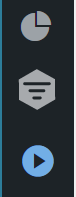under development
Dashboard Icons
If a dashboard icon is not mentioned in this list it is standard WordPress functionality and is used accordingly.
There are two icons that are used to create Pages and Posts:
- Posts for adding new blog posts (we typically don’t use the blog posts but create pages for events and turn them into posts after the event has taken place see the Front Page Maintenance article).
- Pages for creating new pages as discussed in the Writing and Article page.
The site is built on top of the Genesis theme and a number of dashboard icons relate to that theme or WordPress functionality. You probably won;t need to access these areas as they have already been configured for the web site.
- Appearance – WordPress settings for the look and feel of the web site
- Comments – used to mange comments added to pages and post but we have disabled this feature
- Content blocks – allows us to add extra formatting to side bars which we only use on posts
- Genesis – settings for the Genesis theme
- Media standard but limited access to media files: use the Media Library Folders instead
- Mobile Menu Options – used as the basis for the pop out side menus on most pages
- Plugins – used to manage installing and activating plugins
- Statistics – used to record visitors and other statistics: primarily used while applying for Lottery (HLF) funding but is mostly switched off to reduce database usage
- Tools – WordPress tools such as the Site Health check which has suggestions to improve the site
- WCK – used to create taxonomies so we can identify page and posts based on the three areas: Parish Hall, Community and Heritage
3D FlipBook
Used to create a popout page to browse a PDF file similated a physical book as used on the EW School Recipes page.
Contact & CRM Entries
The Contact area is the Contact 7 Forms plugin and defines all of the forms used on the web site. The forms currently used (Summary 2023) are:
- Contact Us – new entry information emailed to the contacus@ewph.uk distribution list
- Guestbook – new entry information emailed to the contacus@ewph.uk distribution list
- Hall Booking – new entry information emailed to the bookings@ewph.uk distribution list
File Manager
This is the Filester plugin and is meant for site administrators to use to access the underlying file store. Be careful using this plugin as it does not update the WordPress database information which can break links to files managed by the Media Library Folders. Unless you are sure it is safe to do so do not rename files or folders, move files or folders, delete files or folders. It is safe to create new folders and upload new files.
Maps
This is used to display maps such as the How to Find Us and Listed Buildings pages.
Media Library Folders
Use this area for uploading files as described on the Managing the Media Library and Uploading Files pages.
NextGEN Gallery
Use this area for uploading a group of pictures to be displayed as a slideshow or thumbnails on a page – see Picture and Slideshow Guidelines.
Note that we have a second plugin (Photo Gallery) used for images which is intended for use in the Photo Archive (not yet live). The Photo Gallery stores the full quality original image which can be be downloaded as well as displaying a reduced quality image suitably compress for a web browser on a PC, tablet or phone. The NextGen Gallery only shows the reduced quality image and is meant for images that will only be browsed online rather than downloaded. The NextGen Gallery is easier to use compared to the Photo Gallery.
Photo Gallery
This plugin was included so that the History Group could create a Photo Archive of historic photos contributed by the community.
Note that we have a second plugin (NextGenGallery) used for images which is intended for images that will be shown on a web page but not downloaded. The Photo Gallery stores the full quality original image which can be be downloaded as well as displaying a reduced quality image suitably compress for a web browser on a PC, tablet or phone. The NextGen Gallery only shows the reduced quality image and is meant for images that will only be browsed online rather than downloaded. The NextGen Gallery is easier to use compared to the Photo Gallery.
Settings
Some plugins do not appear in the left hand dashboard but have entries in general WordPress Settings area. Many of the settings are used to provide additional administrative features such as the tree view for Pages (CMS Tree View Page) and are already configured.
Some of the plugins provide additional functionality for adding content to pages and posts:
- AddToAny – provides the social media icons on the pages and posts
- Table of contents – is the [[ex-toc/]] shortcode used to add contents to some pages (principally the how to guides)
- PDF Embedder – changes the way the Add Media feature to show PDF files embedded in the page instead of using a download link
- Optimise database – this also appears under Tools and is described on the EWPH Administration page
- Font Awesome – provides small icons that can be added to a page using a shortcode. You can browse the free icons on this Font Awesome page and given the icon name you can use a shortcode like [icon name='home' /] to include the icon
Users and LoginWP
These are used to manage users and landing pages (the page that appears when you login).
- Users is a standard WordPress area for adding new users accounts
- LoginWP is the plugin used to set the landing page for a role or individual user