Either select an existing your page and click on the Edit Page menu item at the top of the screen, or from the back admin bar at the top of the screen click on the +New menu and select Page (or Post for a newsletter or diary entry). Please read our guides for Writing an Article or Writing a Diary Entry before you do too much editing.
In the editor panel put your cursor where you want the picture and click on the Add media button:
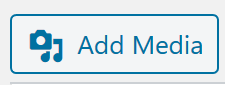
Important. Please do not use the Upload Files feature on the Add Media Dialogue window as this does not let you select a folder to store your file. Please upload your files first as described on the Uploading Single Photos guidelines.
In the dialogue window that appears choose NextGEN Gallery from the links on the left and after a short delay you will get a drop down list of galleries. Choose a gallery from the list and click on Select:
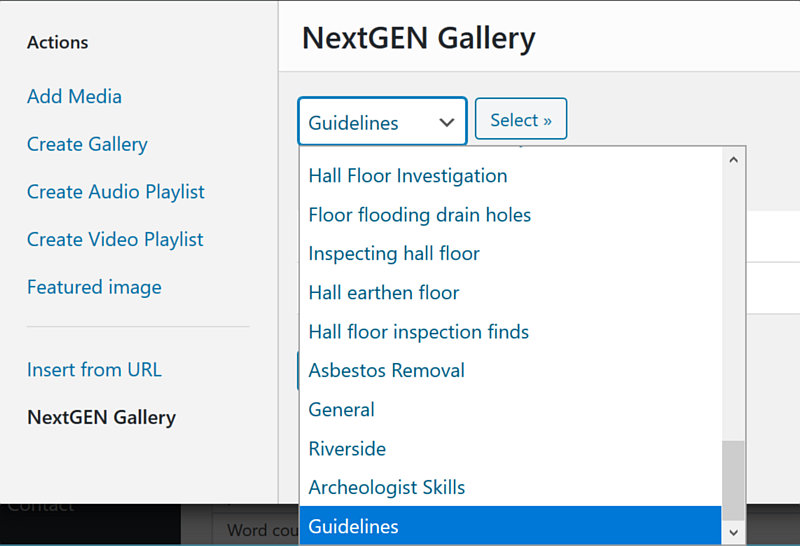
You will now see the list of images in the gallery:
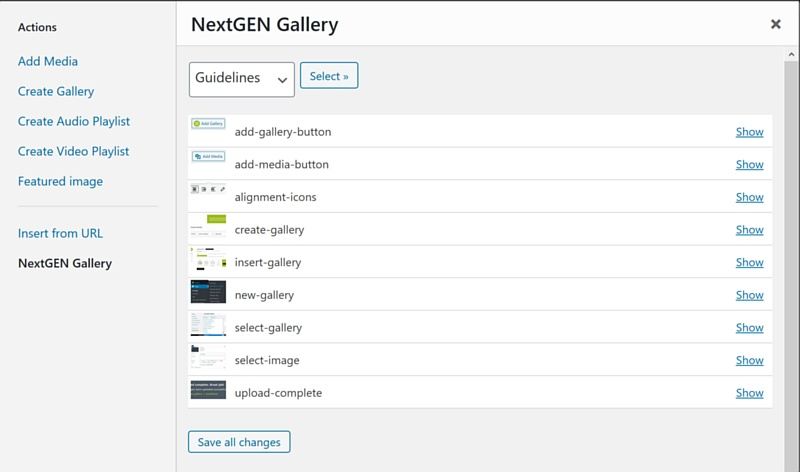 In this list of images click on the Show link at the right of the image you want to insert to view the options:
In this list of images click on the Show link at the right of the image you want to insert to view the options:
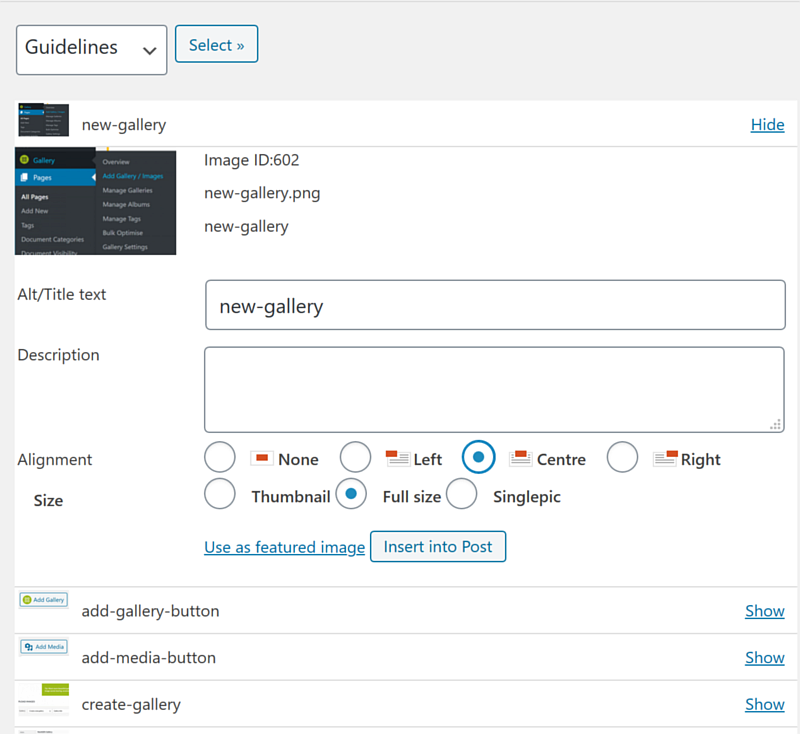
Make sure you select the Full Size option and click on Insert into Post and you will be returned to the editor. If the picture is in the wrong place you can drag it to the right place (or use the cut and paste edit options).
If you want to change the picture alignment just click on the image and select the appropriate icon from the ones in the dialog:
![]()