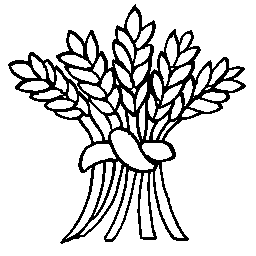This site is a Content Management System implemented using WordPress which means any authorised user can contribute to the site. As long as you can use an editor like Microsoft Word you will be able to create and edit web pages and posts – you don’t have to know anything about web things like HTML.
If you are new to WordPress please use our guidelines below rather than information you find from a general internet search. While most of this information is useful it may contradict the recommended approach for working with the EWPH web site. In particular we have a complex setup for storing files and images (photos) and general WordPress articles that describe how to store images or documents will not take this into account.
|
A showcase item is one one: |
The Research Database contains notes and sources of information used by the history group when researching topics. This information is not accessible from the local history display pages on the main web site. |
|
We have changed the way files are stored on the web site and no longer use the WP-Filebase plugin because it has been withdrawn and is no longer maintained. If you are new to the EWPH web site please read the information on this page before using the following links describing how to upload files: |
To be completed |
|
If you are uploading scans of historical photos for the Photo Archive we use a separate storage area using the Photo Gallery plugin - please read the Photo Archive guidelines page for more in formation. |
If your image is on another web page you can just copy the image URL (right click on the image in your browser and select copy image link/URL) and than paste that URL directly onto the page you are editing. This also works if you just copy the image: click on the picture to select it then eitehr press Ctrl-C or right click and select Copy Image, When you past the image onto your page (Ctrl-V or the Edit->Paste menu) the image link will be saved. |
|
You must first upload your pictures to a new or existing NextGen gallery as described on the Selecting or Creating a Gallery page. |
These guidelines for anyone scanning photos for uploading to the Photo Galleries into the Heritage Photo Archive. |
|
The booking form for hiring the hall is implemented using the Contact Form 7 plugin and an associated Contact Form Entries plugin. The Contact Form 7 plugin defines the form for submitting a hall booking request and the configuration of confirmatory emails to the bookings administrator and person making the booking. The Contact Form Entries (CRM) plugin stores each booking in a table accessible from the web site dashboard. |
EWPH Committee documents are stored in folders under the Media Library Folders area and how to upload documents to this area is described in the Uploading Documents guide. |
|
To create a new article just Log In, click on the New menu and select Page (or follow this Add New Page link). |
To create a new diary entry (blog post) Log In to the site (the login link is at the right of the footer on every page), click on the New menu and select Post (or follow this Add New Post link). |
|
If you are interested in contributing to this site to be able to post entries in the blog, add content to a page, create a new page or anything else please use the contact page and say how you would like to contribute and we'll set you up as a user - all we need is an email address. |
Once you have created a simple page (or post) you will want to be able to add headings, set bold text and so on. We use an editor called TinyMCE Advanced which defines the icons on the editor toolbar you can use for basic formatting. |
|
A number of the ewph shortcodes allow a style parameter which is one of the a number of preset named colours. These are the same as the standard Web Colours. |
Shortcodes are formatting actions that are defined within open and closing square brackets. You will find some of the advanced editing features such as adding an image or a file download link will show up as a shortcode. |
|
You will find the following shortcodes are specific to the EWPH web site and are not available using the editor icon bar: they must be typed in as text: |
The EWPH web site is built using WordPress which is a system that allows multiple people to create and edit web pages without knowing about the underlying web technologies. originally WordPress was created to simplify publishing blog posts but evolved to support traditional web site feature written as web pages. WordPress is implemented using PHP (a programming language) and MySQL (a database). |