EWPH Committee documents are stored in folders under the Media Library Folders area and how to upload documents to this area is described in the Uploading Documents guide.
The Committee documents are stored in subfolders of the parish-hall folder. Any document to an existing folder will be automatically displayed with the other documents on the page displaying the folder – typically these are shown on the Policies, Strategy and Plans page. Not all folders are displayed as a table of documents – some exceptions are noted below.
All of the Parish Hall and Committee documents should be accessible from from the Governance page.
The meeting minutes and agendas are stored in subfolders of parish-hall/committee-meetings/. Each subfolder corresponds to one financial year (April-March). The minutes are displayed on the Committee Meetings page.
It is best if you use PDF files for documents as these can be viewed directly on the web page.
Next Meeting Agenda and Previous Minutes
To update the Next Committee Meeting page you will need to replace the existing single document links with links to you new versions. Edit the Next Committee Meeting page and look for the two lines starting [pdf-embedder …] (there will be one for the Agenda and one for the previous minutes) if you have uploaded PDF files or a (blue) link with the document name if you used a document like a Word file.
Upload you new document to the subfolder of parish-hall/committee-meetings/ named for the current year
- In the section for the Agenda delete the line starting [pdf-embedder …] or replace a line which says something like Agenda yet to be finalised. If you don’t yet have the agenda then delete the current [pdf-embedder…] line and just type in text such as:
Agenda yet to be finalised
- TO add a new agenda put the cursor on the line below the Agenda heading where you have just deleted the current text click on the Add Media button:
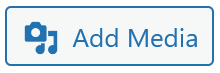
- If you have just uploaded your document the it will be shown at the start of the Add Media popup window; if not use the search boxes at the top of the window to find your document either by type (left box), date or folder:

If your document doesn’t appear you will need to close the add media dialogue and on your web page click on the Update button in the Publish box (on the right of the screen) which will refresh the page and your document should appear.
- Once you have selected your document click on the Insert into page button at the bottom right and an updated [pdf-embedder …] will be added to the page. If you upload a different document such as Word (Microsoft), Pages (Apple), Writer (OpenOffice/LibreOffice) or Google Docs then you will insert a link to the document rather then embed the document.
- Repeat these steps for the other Previous Minutes document.
- In the Publish box on the right of the page (you may have to scroll the page) click on Update and you’re done. You can use the Preview button to check the page any time or after updating the page use the View Page link in the black bar at the top of the page.
New Committee Meeting Year
To start a new year for committee meetings do the following:
- Open the Media Folders Library.
- And create a new folder in the parish-hall/committee-meetings/ folder.
- Next, edit the Committee Meetings page.
- To create an section and table for the year’s accounts copy and paste the following text immediately before the entry for the most recent year and modify the year from 2023 on the heading line and the media folders line:
[ewph-panel heading="2023" style="cornflowerblue"] [ewph-media-folder folder="parish-hall/committee-meetings/2023"/] [/ewph-panel]
You can change the colour from cornflowerblue to one of the ones shown on the Style Colours page.
Update your page changes in the normal way.