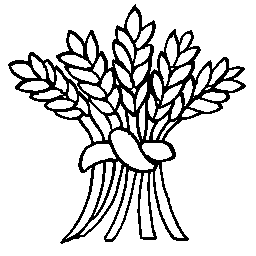The Research Database contains notes and sources of information used by the history group when researching topics. This information is not accessible from the local history display pages on the main web site.
You can use add a new reference here or use the Add Reference button at the top of the Research Database page to create a new reference.
Viewing the Research Database
On the research database page you will see a list of all the entries in the database showing the subject, date, source and categories. The list shows 10 items at a time and you can use the page numbers at the bottom right to view different blocks of 10 items.
Each column in the database listing has a name followed by an down/up triangle icon. Click on any column’s down/up triangle to sort the items in ascending/descending order for that column.
Above the items there are search boxes for Year, Category, Creator. There is also a general Search box on the right. The Search box is easy to use – simply start typing any text and you will only see entries containing that text (all columns are searched).
For a more specific search use the Year, Category or Creator search boxes which all work in the same manner. Click in the box and start typing text and only rows containing that text will be shown. Click on the X to the right of the box to clear down your search text.
Alternatively, click on the downward vee at the end of the box to get a list of entries for that column and click on an entry to just show the rows containing that entry. If you click on one entry you can then use Control-click to add additional entries, or Shift-click to select a range. Click on the upward vee to close the list of items.
You can enter different search criteria for each column to only see the rows that match all the search criteria. For example, typing 1939 in the Year search and People the the Category search will show only records that are dated for 1939 in the people category.
Adding a research entry
On the add database reference page you must provide the three fields marked with a red asterisk (Subject, Year and Source) – the rest are optional. Once you have provided the three mandatory fields you can Save your entry and come back and modify it at a later date if you want.
The Subject is a short description of the entry and should contain enough information to be useful when searching the database (see above).
In the Date for this reference field you must provide a Year for the subject. For example, if this entry is about a census record then store the census date such as 1841. If you are unsure of the date put an approximate date in the field and check the box marked Tick if date is uncertain. If you have an exact date fill in the day and month as well: for example, in the case of the Sarah Downs murder this is 11th July 1823 (the day her body was found).
Check as many Category fields as you want that apply to your entry – you don’t have to select a category but is its helpful to do so.
Provide a Reference source for your entry as a descriptive string. This is where the reference originated, which is not necessarily where you sourced it from. Taking the Sarah Downs murder again as an example; a newspaper account was obtained from the National Newspaper Archives but the original source was the Exeter Flying Post. The entry for the source is therefore Exeter Flying Post. If its an oral history then use the name of the interviewee, such as Maurice Butts for the searchlight camp recollections. You can always use unknown or anon but this is less helpful. If an oral history source wants to be anonymous then use your name with a note such as contact Martin Bond.
The Where the reference was obtained from entry records where you sourced the information. Examples are Ancestry UK 1841 Census pages, or Devon Archives.
The field below is where you can add the URL for an online location if you have one. If the URL is a protected page (such as those in ancestry.co.uk where you need an account for access) then you should still save the URL so that you can go back to the original source if you need to.
The Date for the source of the reference field is optional and is a date associated with the source of the reference rather than the date of the subject. This could be the date when you downloaded some information, when you interviewed someone for an oral history or the date of the newspaper article referencing an event that took place earlier. For example in the Sarah Downs murder case Sarah was murdered on 11th July 1823 (the date for the subject) but the event was recorded in Bells Weekly Messenger on the 4th Aug 1823 – this is the reference date.
In the Reference Data field provide as much descriptive information as you want. This can be a short note, or a large formatted description (almost a web page in its own right). The description can include headings, bulleted or numbered lists, tables and links to other web pages. It cannot contain embedded images.
If you have one of more files (see below) you can Attach a file to the entry using the Choose Files button to find the file on your local machine. You can attach files of any type (see notes below). When editing an entry you can delete files you have already attached and/or add new files. If you attach a new file with the same name as an existing one then the old file will be replaced. Every database record entry maintains its own list of files so two different database items can attach files with the same name without any problems. You can attach more than one file by selecting them using the Control-click or Shift-click technique.
Don’t forget to Save your entry. If you attempt to leave the page without saving your data you will be prompted to confirm that you want to discard your unsaved changes.
Attached files
The research database is intended for storing notes and documents which will typically be Microsoft Word or Excel files (or similar text/spreadsheet formats), PDF files or other files format such as GEDCOM (genealogical data). If you have a file type that WordPress refuses to upload because it is unsupported then email webmaster@ewph.uk and ask for this file type to be added to the supported types.
There is a separate Photo Archive that is used to store historic photos that are managed and searched separately; photos stored in the research database will not be included when searching or accessing the photo archive.
If you have images of data such as newspaper articles then these should be attached to a research database entry rather than stored in the photo archive. Ideally if there is an image of a newspaper article (or similar) the transcribed text will be included in the Reference Data field.
To summarise:
- historic photos of people and places should be saved to the photo archive library
- images of newspaper clippings, adverts or similar should be treated as reference material and stored in the reference database
Lastly, there are online web sites that can extract text from images of printed items such as newspapers (a technique called OCR – Optical Character Recognition). There is also a Windows based free application called PDF24 that can extract text from images.