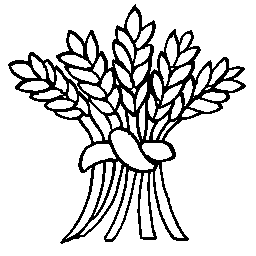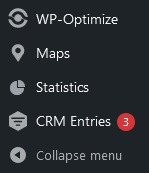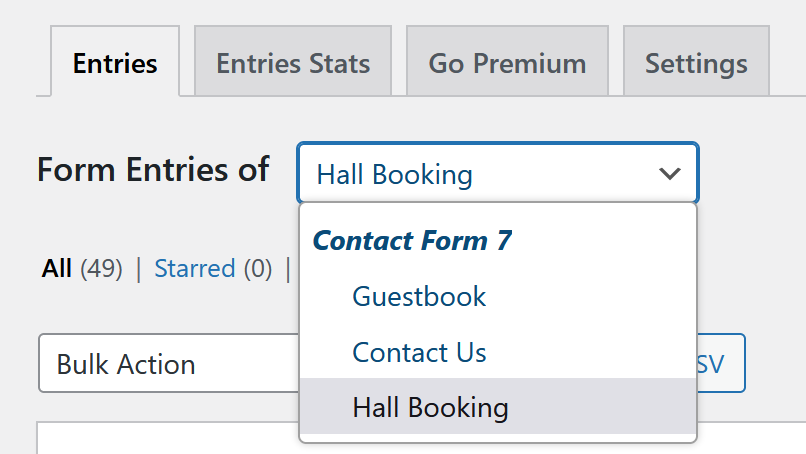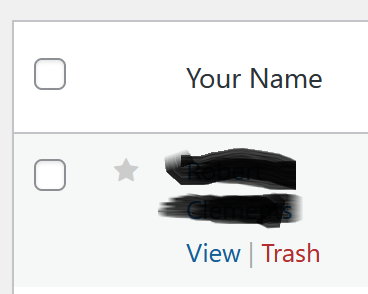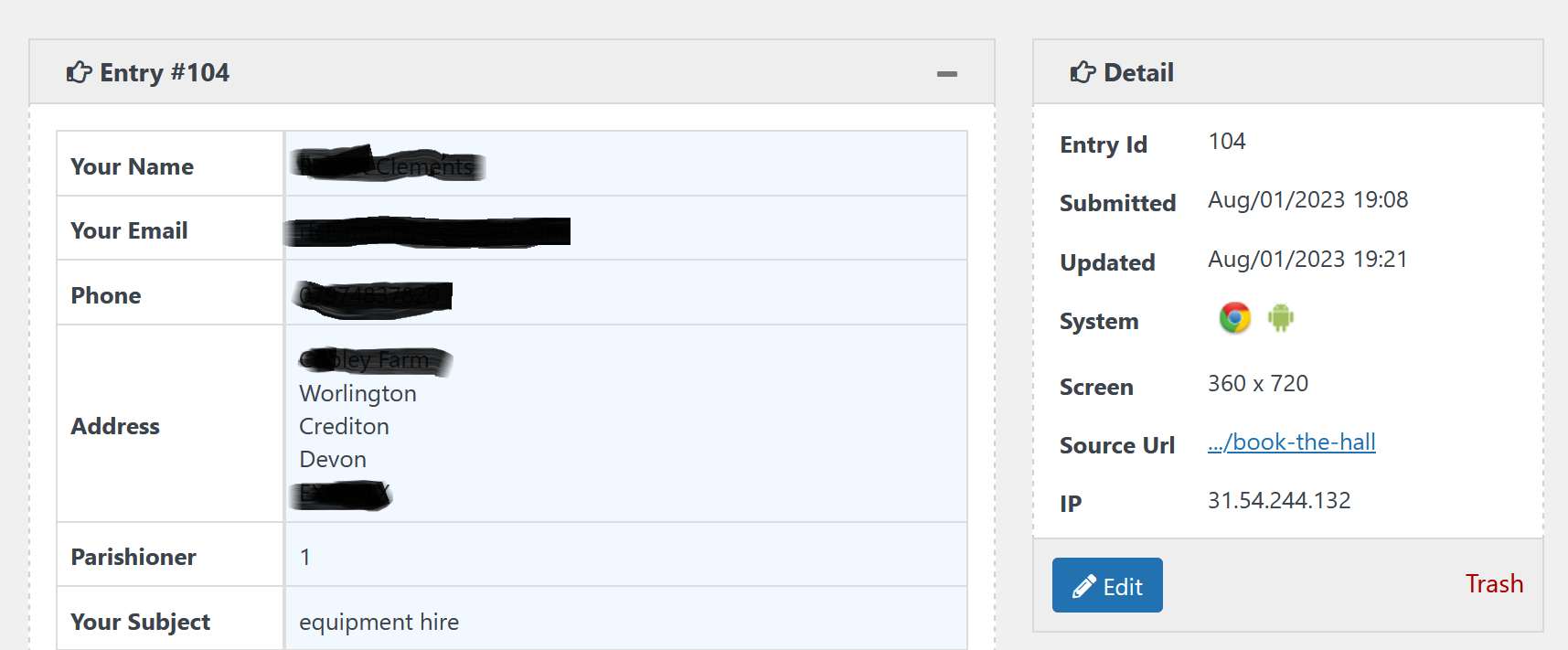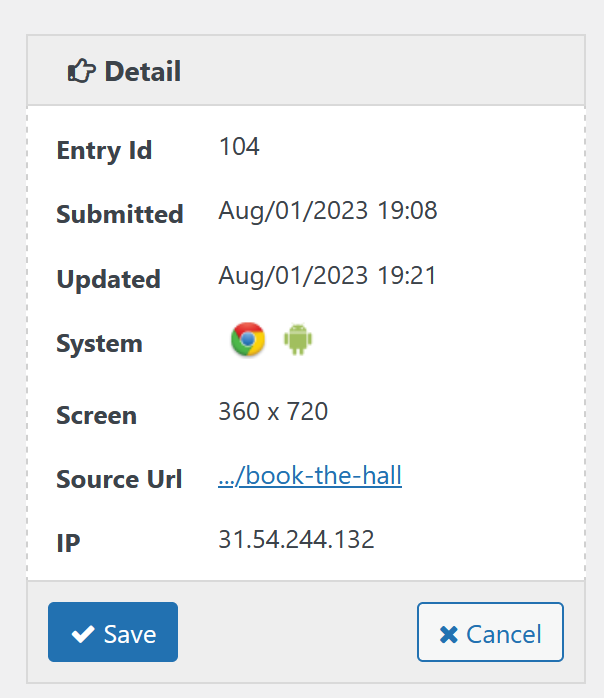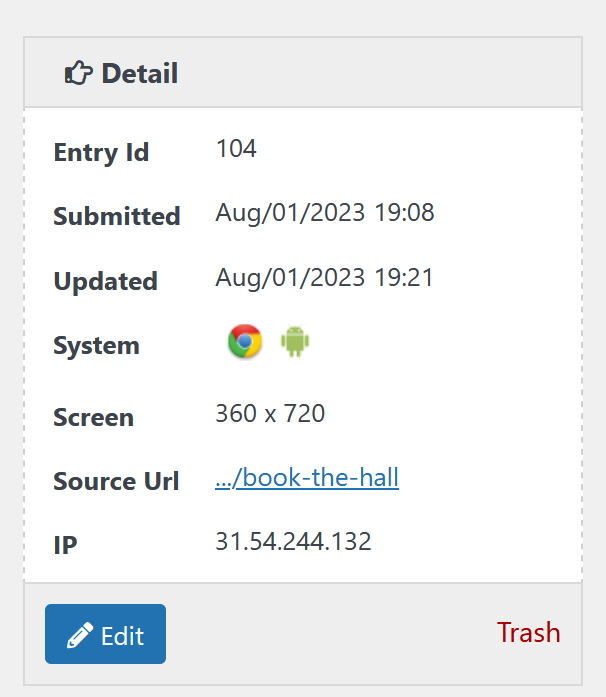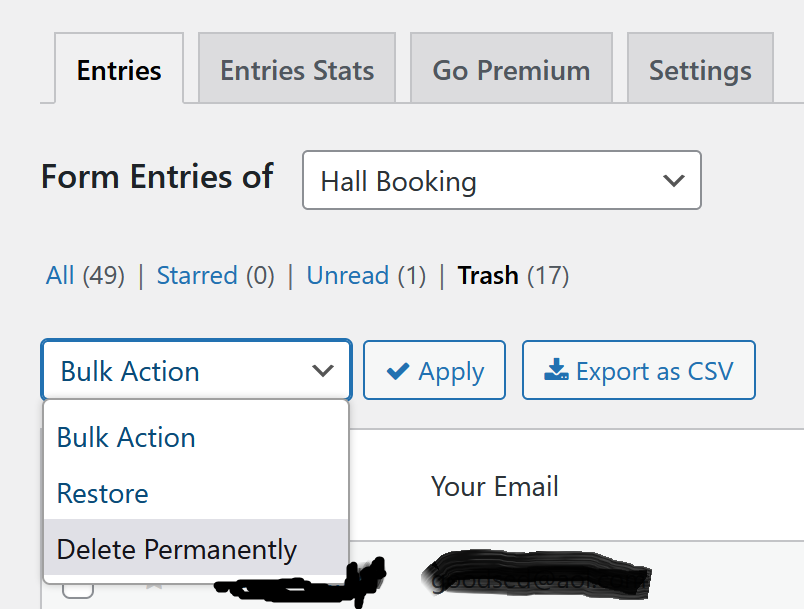The booking form for hiring the hall is implemented using the Contact Form 7 plugin and an associated Contact Form Entries plugin. The Contact Form 7 plugin defines the form for submitting a hall booking request and the configuration of confirmatory emails to the bookings administrator and person making the booking. The Contact Form Entries (CRM) plugin stores each booking in a table accessible from the web site dashboard.
Handling a New Booking
Invoice Management
We’ve provided a hall booking Status field which initially has the values:
- Requested
- Confirmed
- Invoice issued
- Invoice paid
- Invoice overdue
- Cancelled
The suggestion is that the treasurer can, if they so require, update the status to track whether a give hire has been invoiced and paid for. This way anyone can view the paid/unpaid status of a booking. Additional status values can be added and the treasurer may choose to handle invoicing differently and not use this feature.
Booking Lifecycle
Adding a Calendar Entry
Open the Parish Hall Google Calendar. You can use this Google Calendar link or go to the Hall Home page and click on the coloured + Google Calendar link at the bottom of the Event Calendar button (on the right of the first row).
On the calendar page go to the Settings icon ( top right near your picture), click on the icon and choose Settings from the drop down list.
To set the event colour click on the pencil icon and update the colour swatch next to the name of the calendar (about half way down the screen on the left).
The colours we use are:
-
Yellow – Parish hall bookings e.g Pilates, Craft Group
-
Red – Parish Hall Events e.g Brunch, Pub Night
-
Green – Community Event e.g church functions
Click on the Save button (top right) to save your changes.