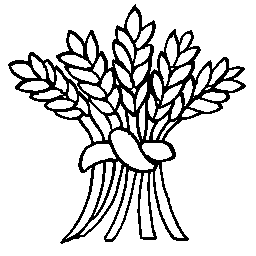You must first upload your pictures to a new or existing NextGen gallery as described on the Selecting or Creating a Gallery page.
Now edit your page and put the cursor where you want to add the gallery or slideshow to appear. Click on the Add Gallery button at the top of the edit area:
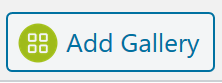
On the left hand side of the dialog window you will see Insert Into Page selected and a Gallery selection box on the right:
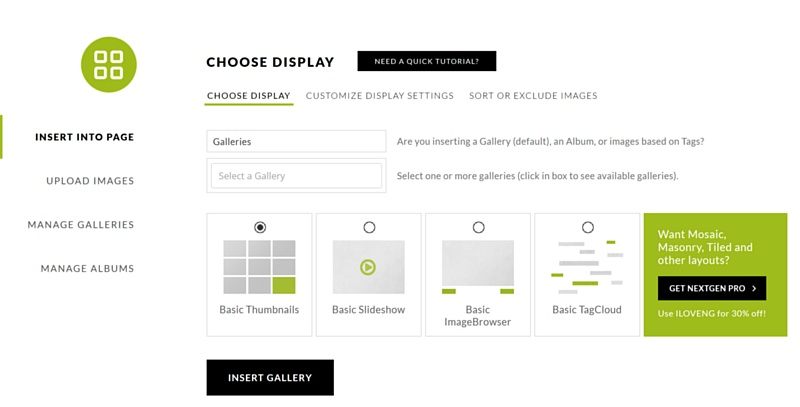 Type in your gallery name in the box below and choose how you want the gallery displayed (thumbnails, slideshow or browser) from the choices at the bottom of the dialog:
Type in your gallery name in the box below and choose how you want the gallery displayed (thumbnails, slideshow or browser) from the choices at the bottom of the dialog:
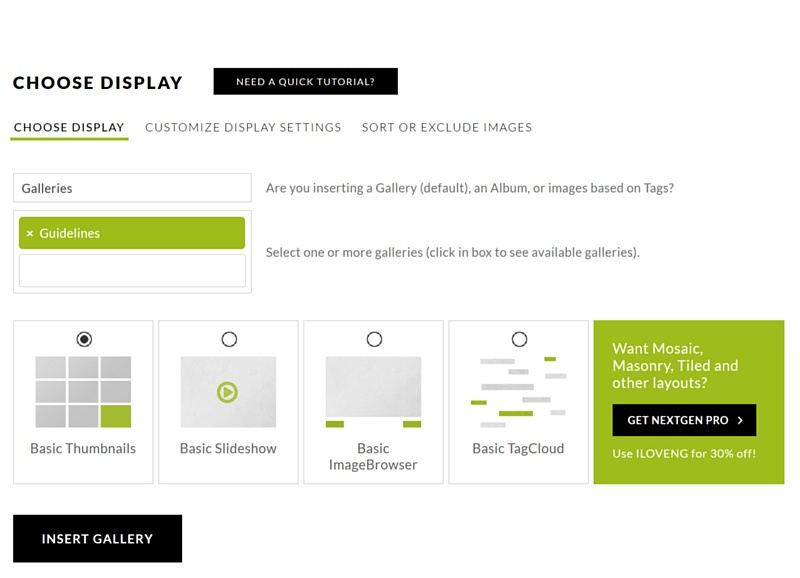
You may want to adjust the default display settings for your thumbnail or slideshow.
For Thumbnails you may want to increase or decrease the number of images on the page, the default is 60:
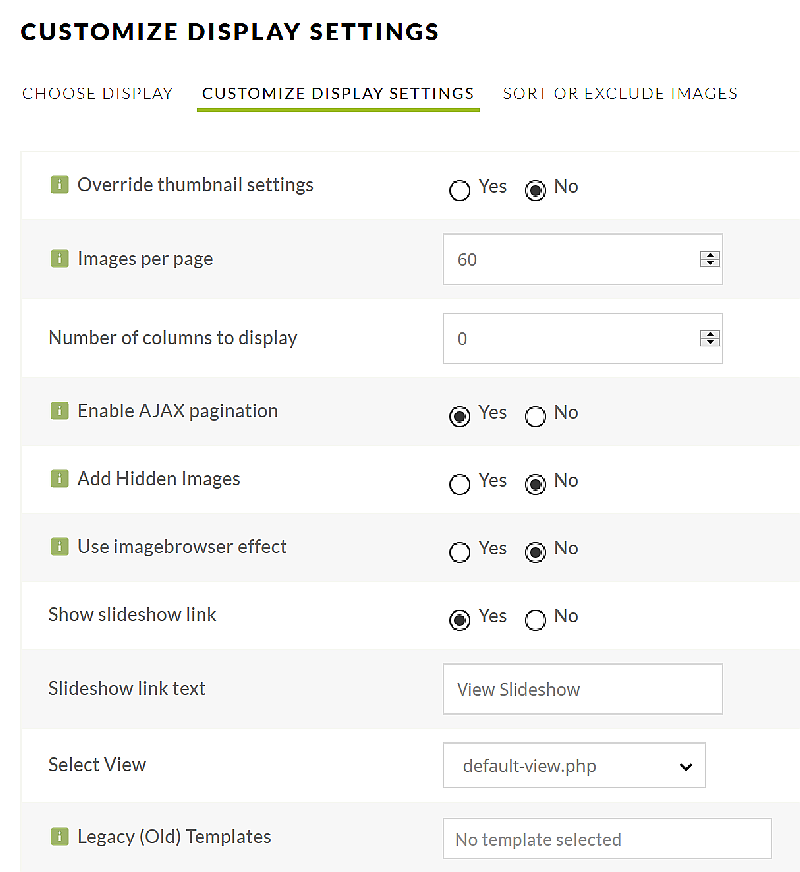
For a slideshow you should consider adjusting the max height value (top right) from the default of 600. If when you view the page you see a lot of blank space above the slideshow the max height is too large so Edit the Nextgen image and reduce the max height value .
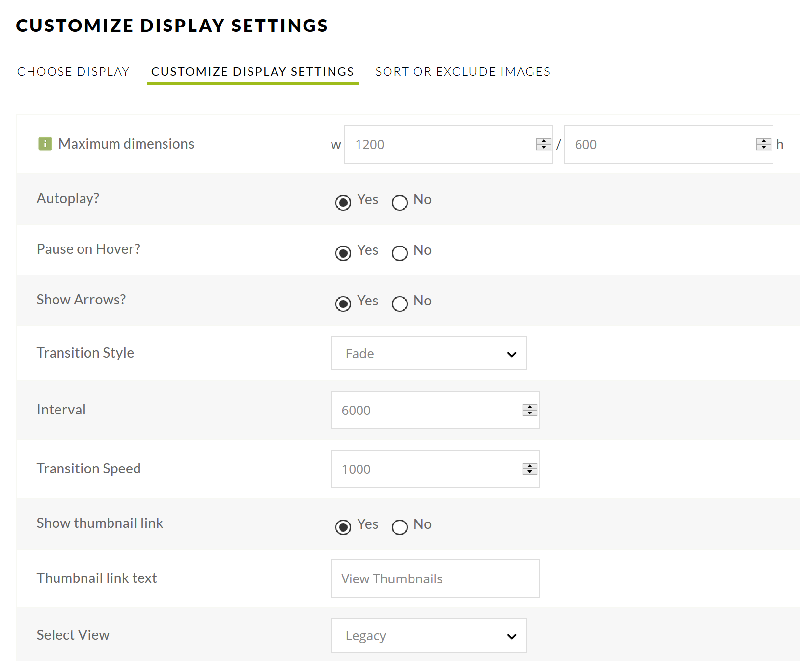
Click on Insert Gallery at the bottom left of the screen (you will probably to scroll down to find this button) and you’re done.